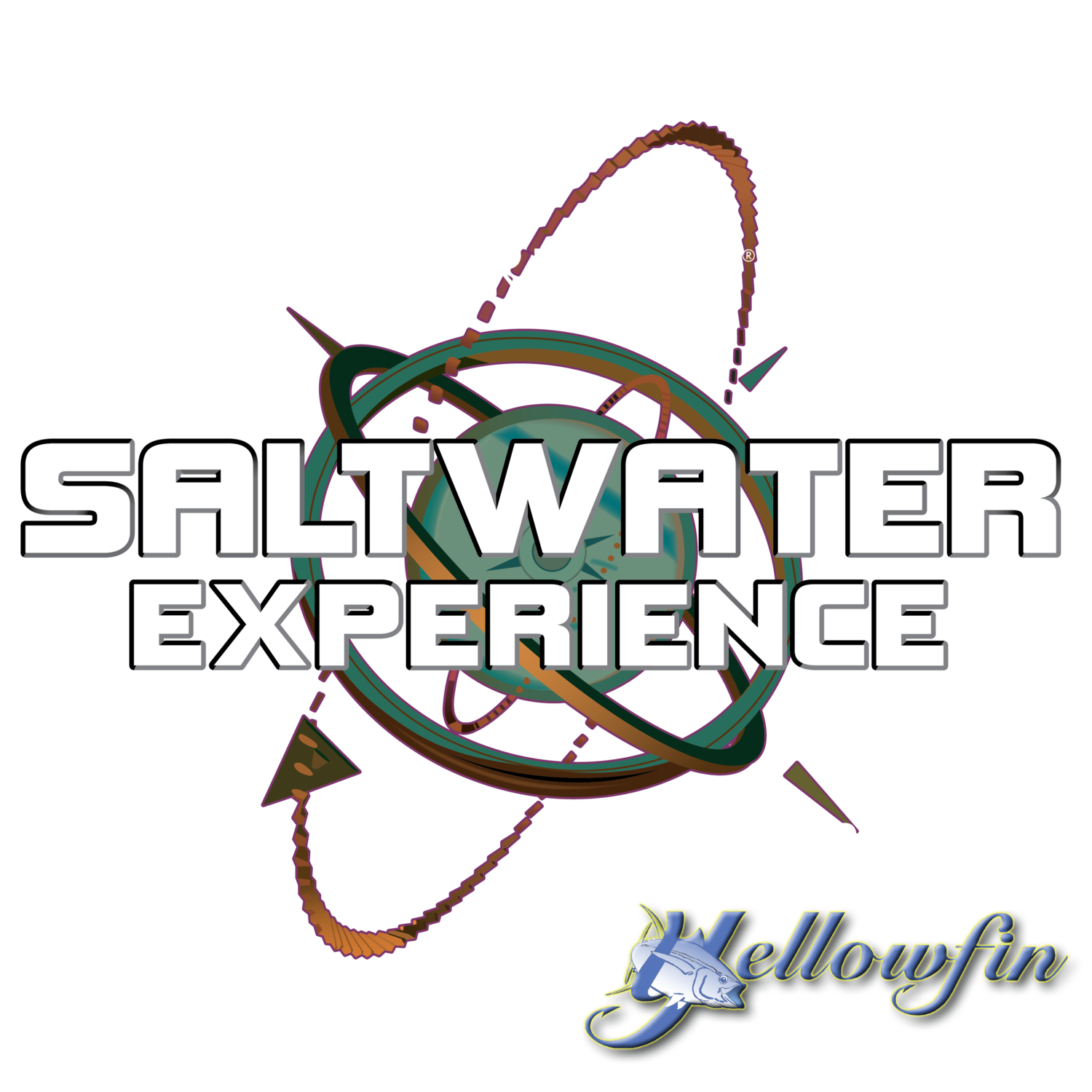Watch the video above to learn how to set up personalized screens on your multifunction display—so every trip is dialed-in without the clutter.
🚤 Why Custom Screens Matter
Boats today are full of technology—but a tech-filled dash isn't helpful if you can't digest it. The Lowrance HDS isn’t just chart navigation anymore—it’s your boat’s central brain. But that power only helps if you can display what matters most to you—leaving out the clutter and focusing on your mission.
🔧 Step-by-Step: Build Your Perfect Dashboard
Start with Split-Screen Presets
Use Lowrance’s built-in layouts to begin—combine chart & Mercury engine gauges, or sonar + ActiveTarget—but don’t settle. You can refine further.Make It Your Own
Under the screen options, swap data tiles—fuel level, trolling motor battery, RPMs, sonar, radar, etc.—with drag-and-drop simplicity.Use C‑Zone for Simplified Control
The C-Zone feature shows you what systems are active. Use it to toggle equipment on/off and stay fully aware while fishing or cruising.Save Your Layout
Once configured, hit "Save." Future mornings start with a ready-to-fish setup—no switching needed.Tweak On the Fly
Add down-scan, side-scan, or ActiveTarget during setup—or use your split-screen combo for real-time fishing decisions.
🎯 What This Means on the Water
Better Safety & Efficiency – Understand fuel, battery, and engine data before you leave the dock.
Sharper Fishing – Keep all sonar data in view while reading charts and monitoring systems.
Ease of Use – Fully customizable with intuitive drag/drop—no tech wizardry needed.
🚀 Want to See It in Action?
Fish Where Saltwater Experience is filmed: Book here → https://bit.ly/BookCharterSWE
Learn more about Lowrance gear: Lowrance Systems → https://bit.ly/LowranceTV